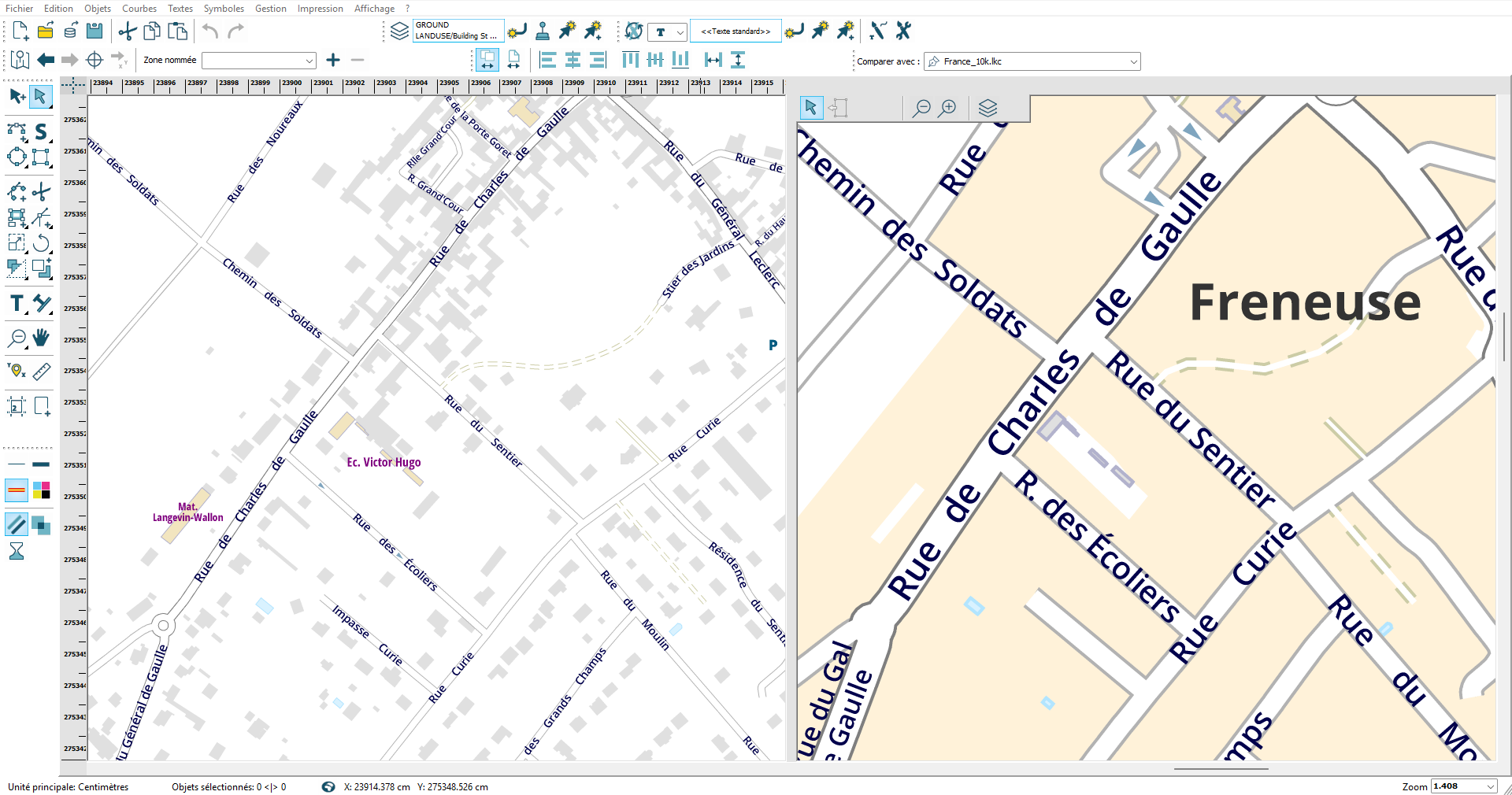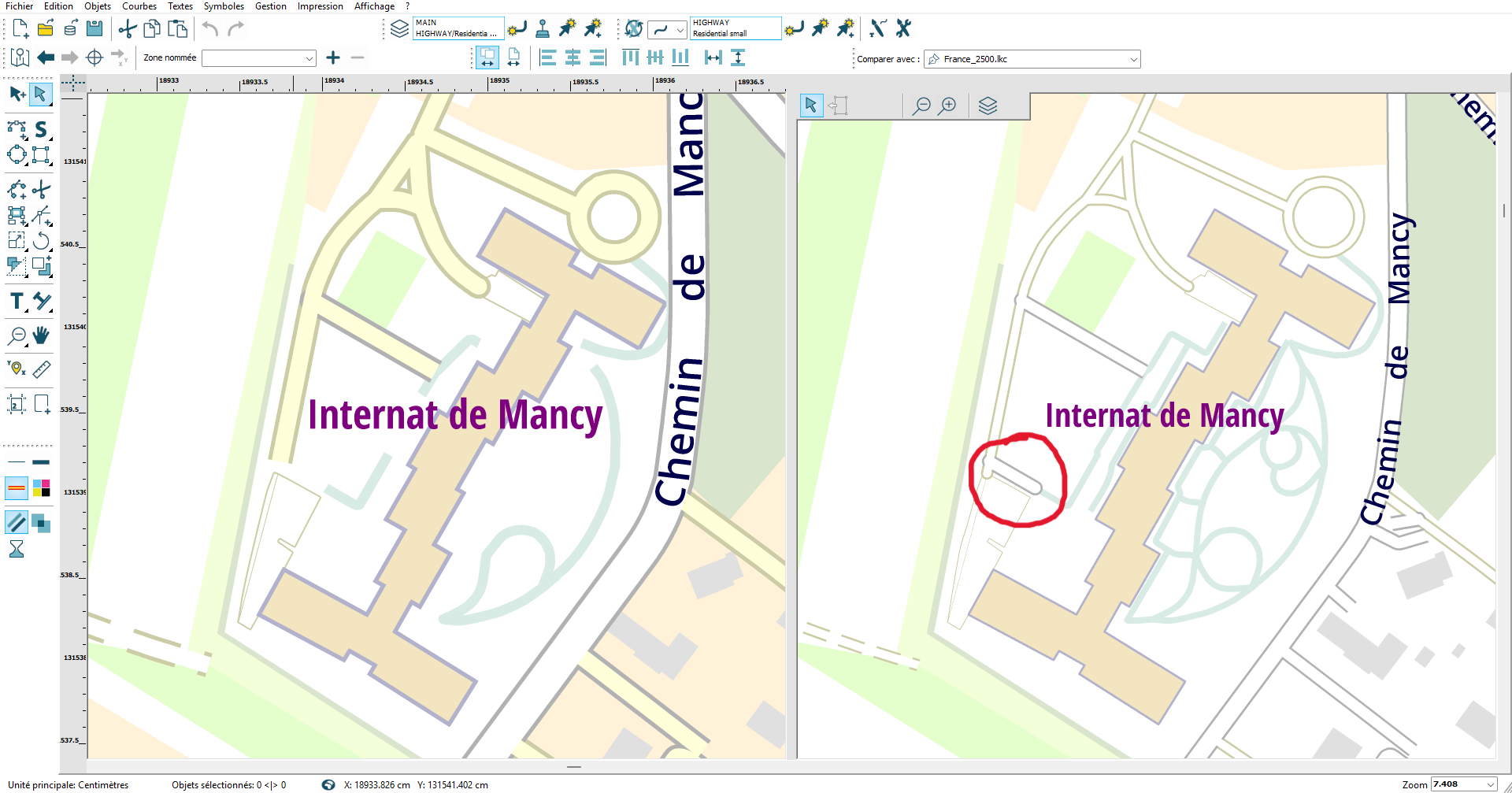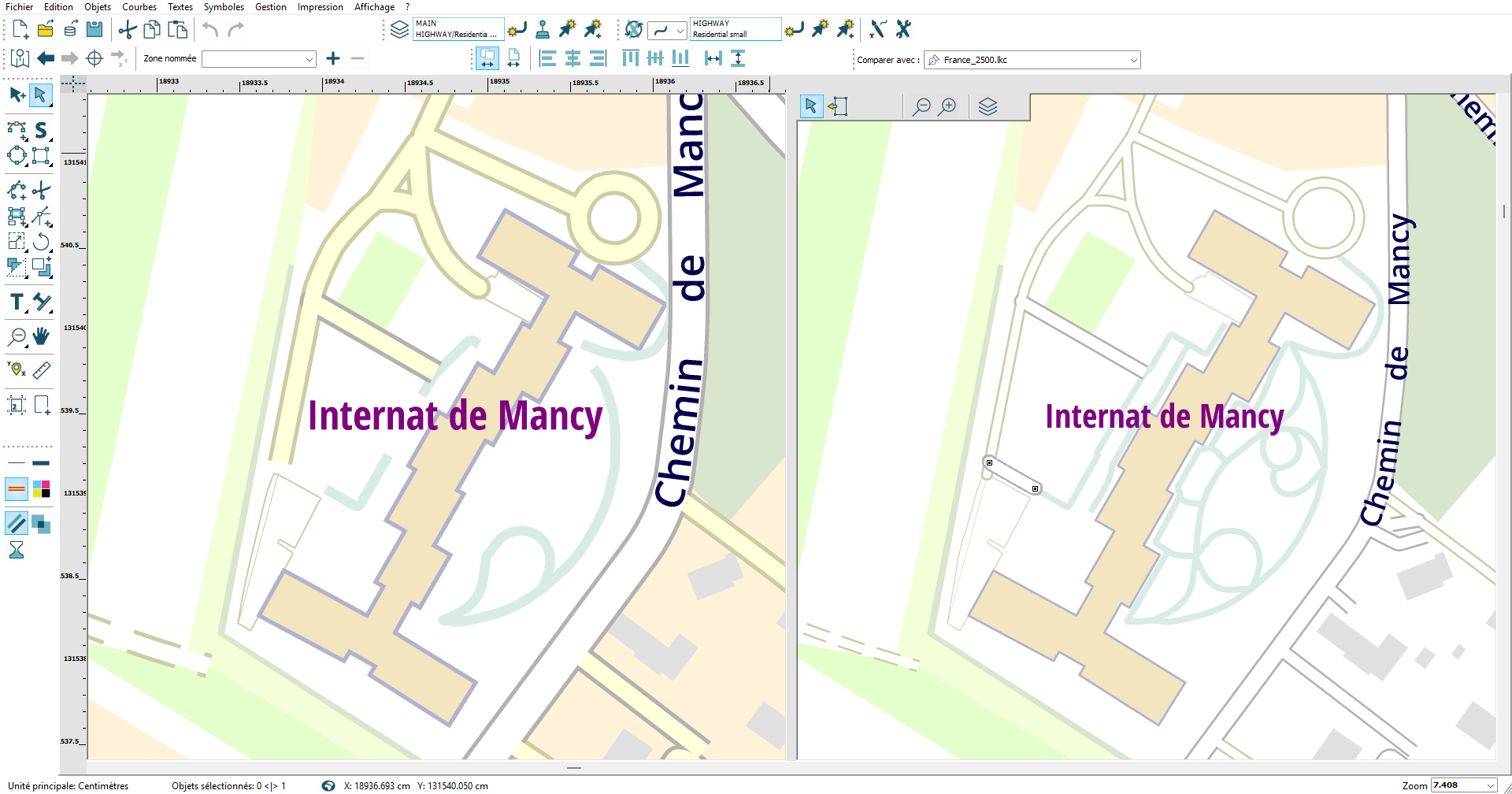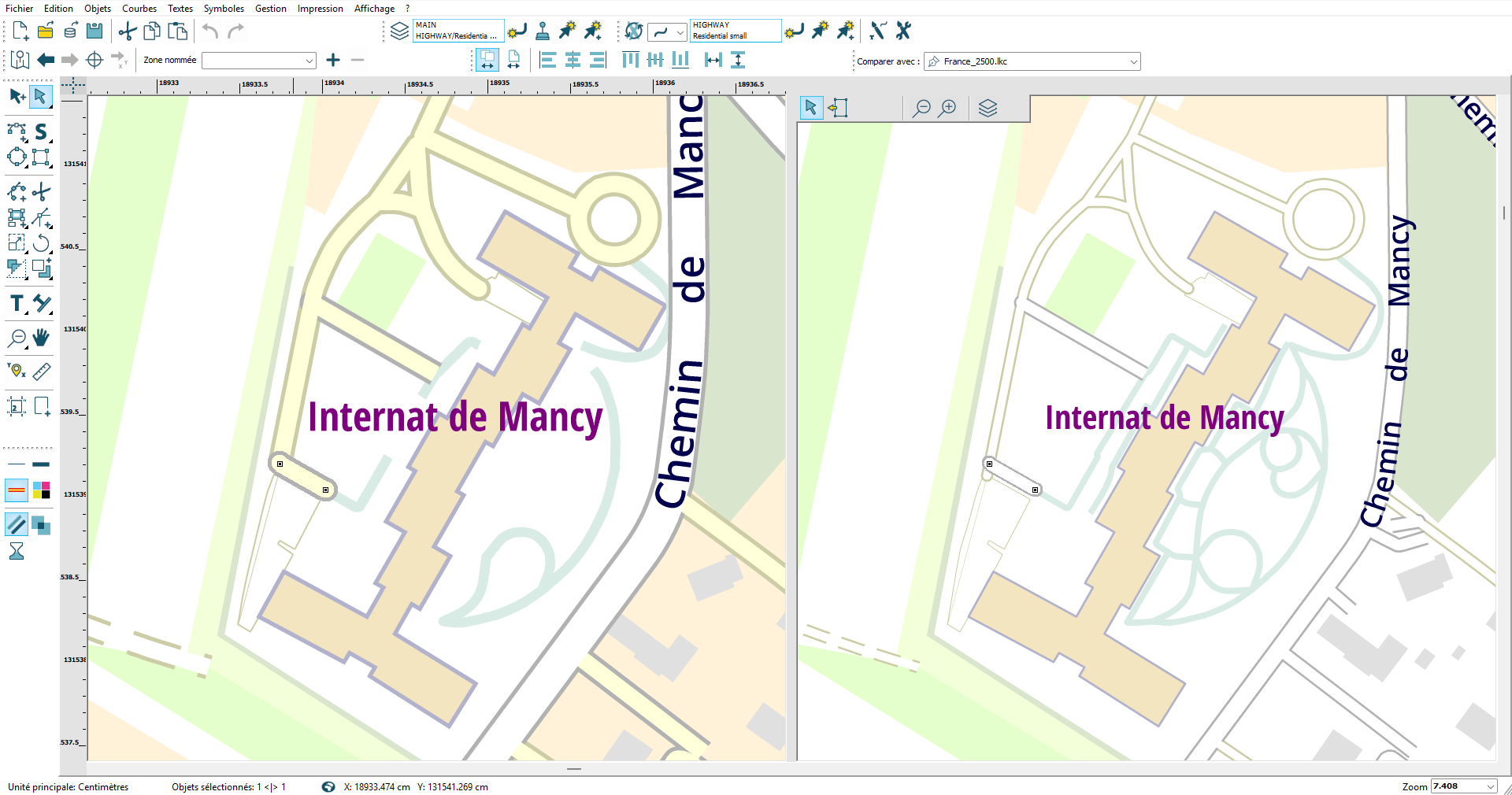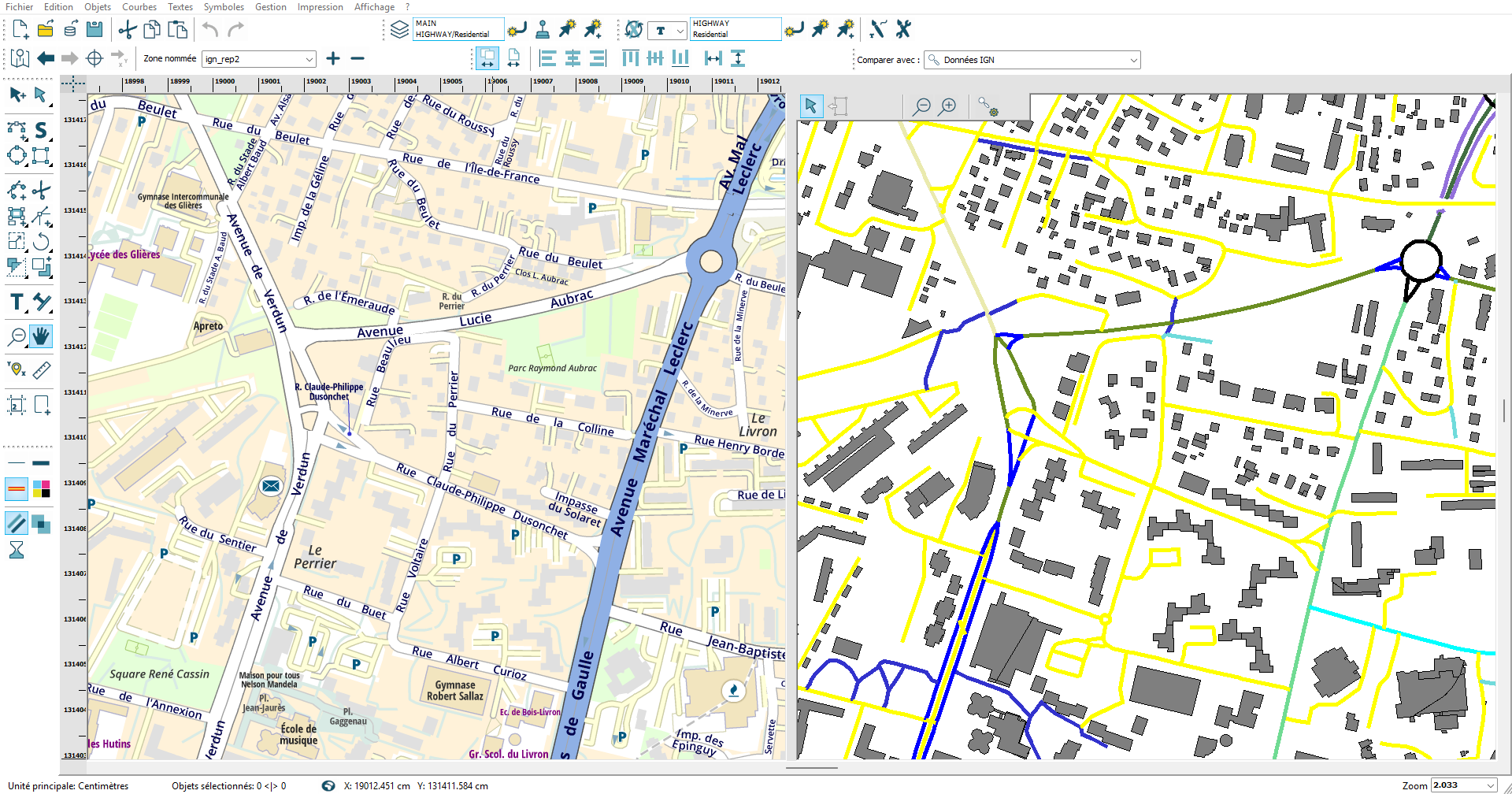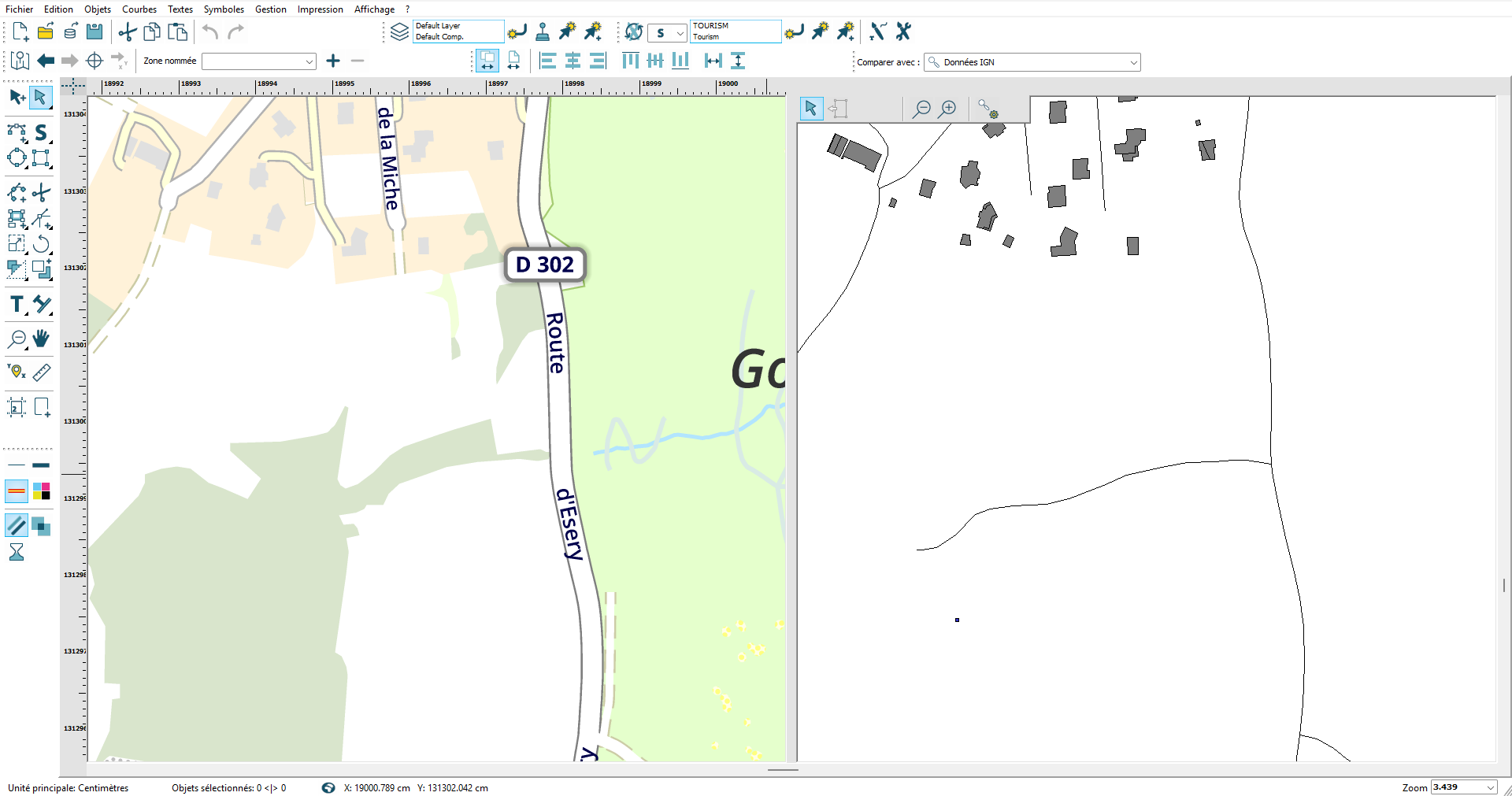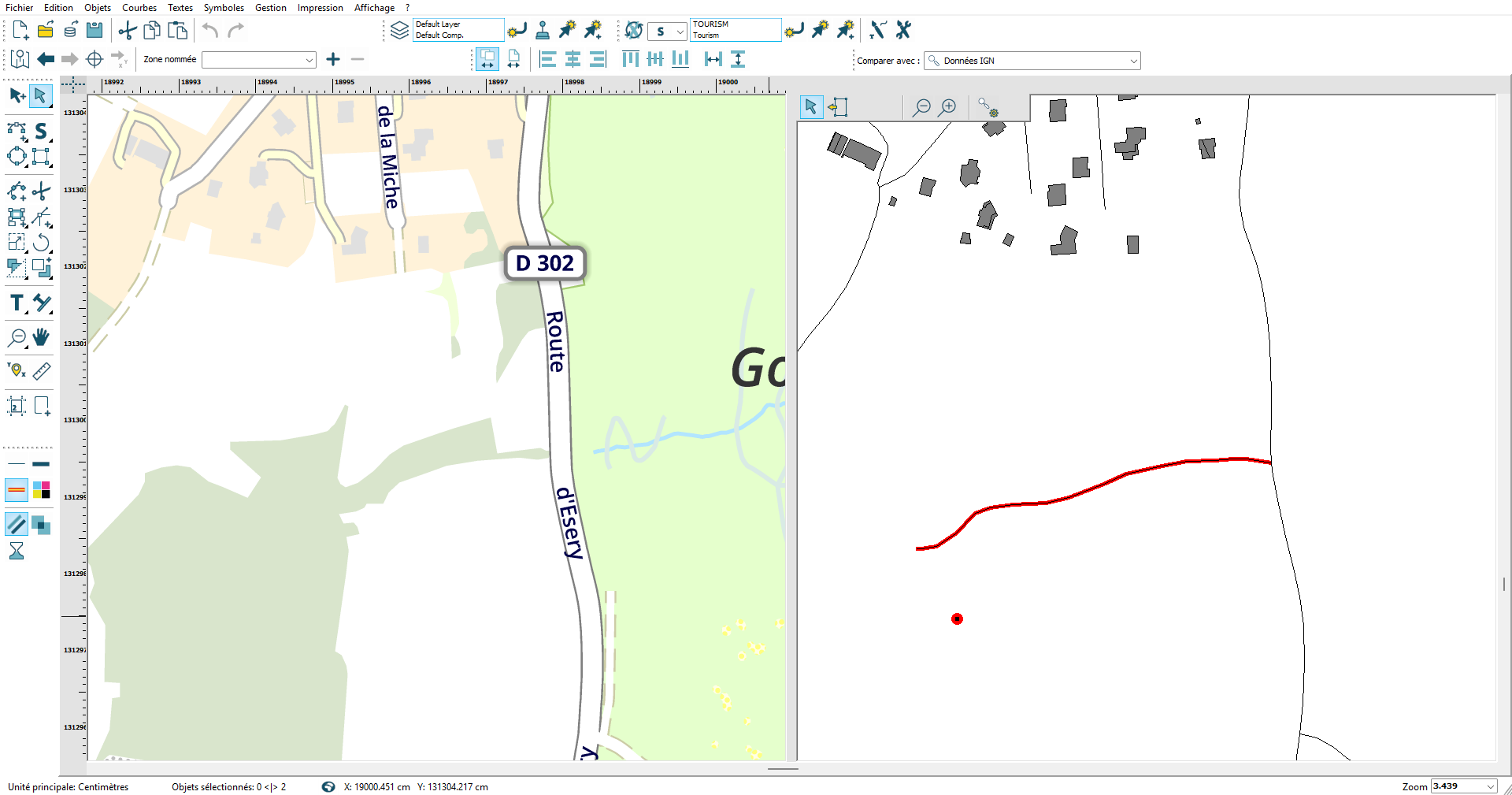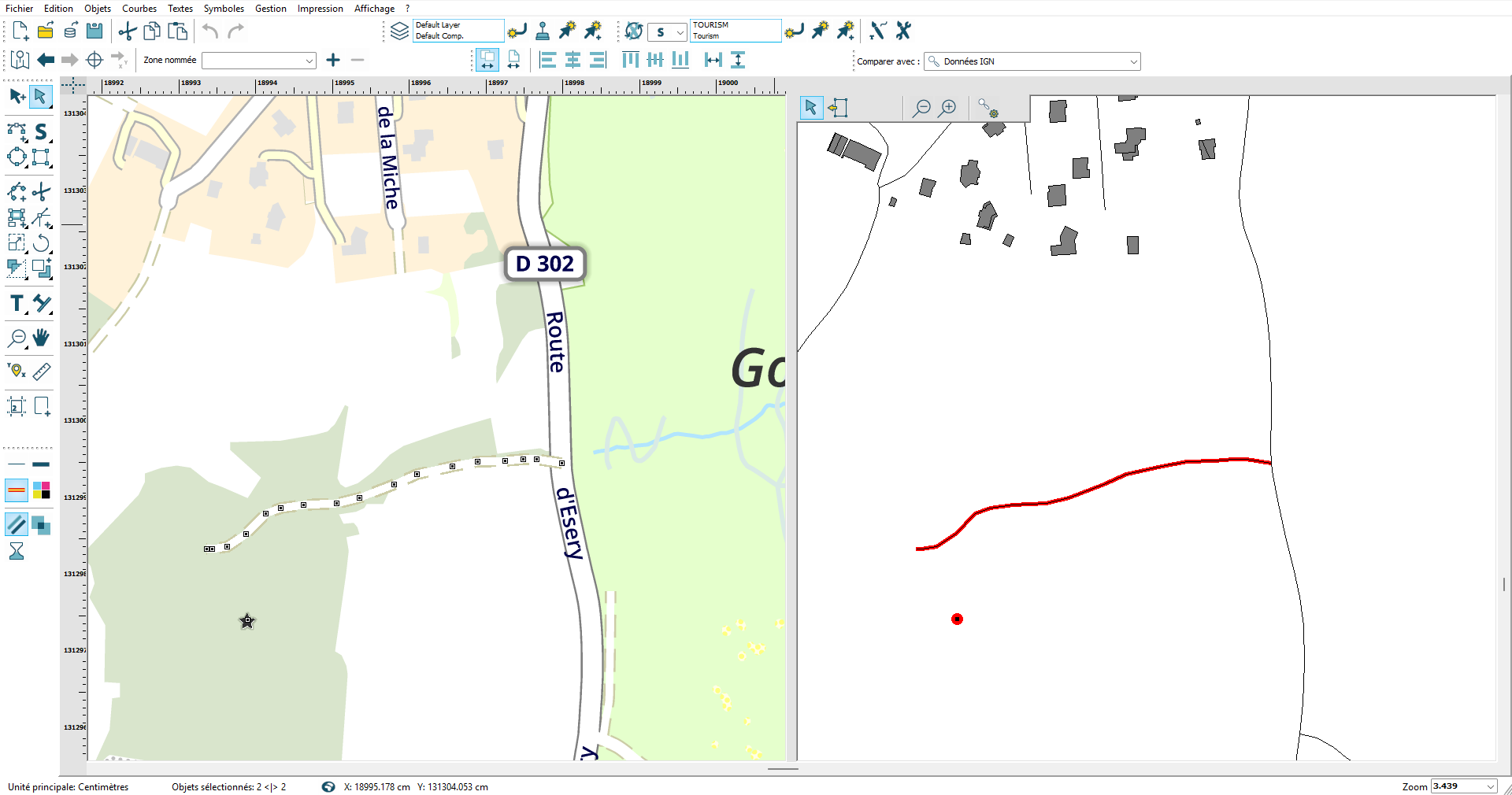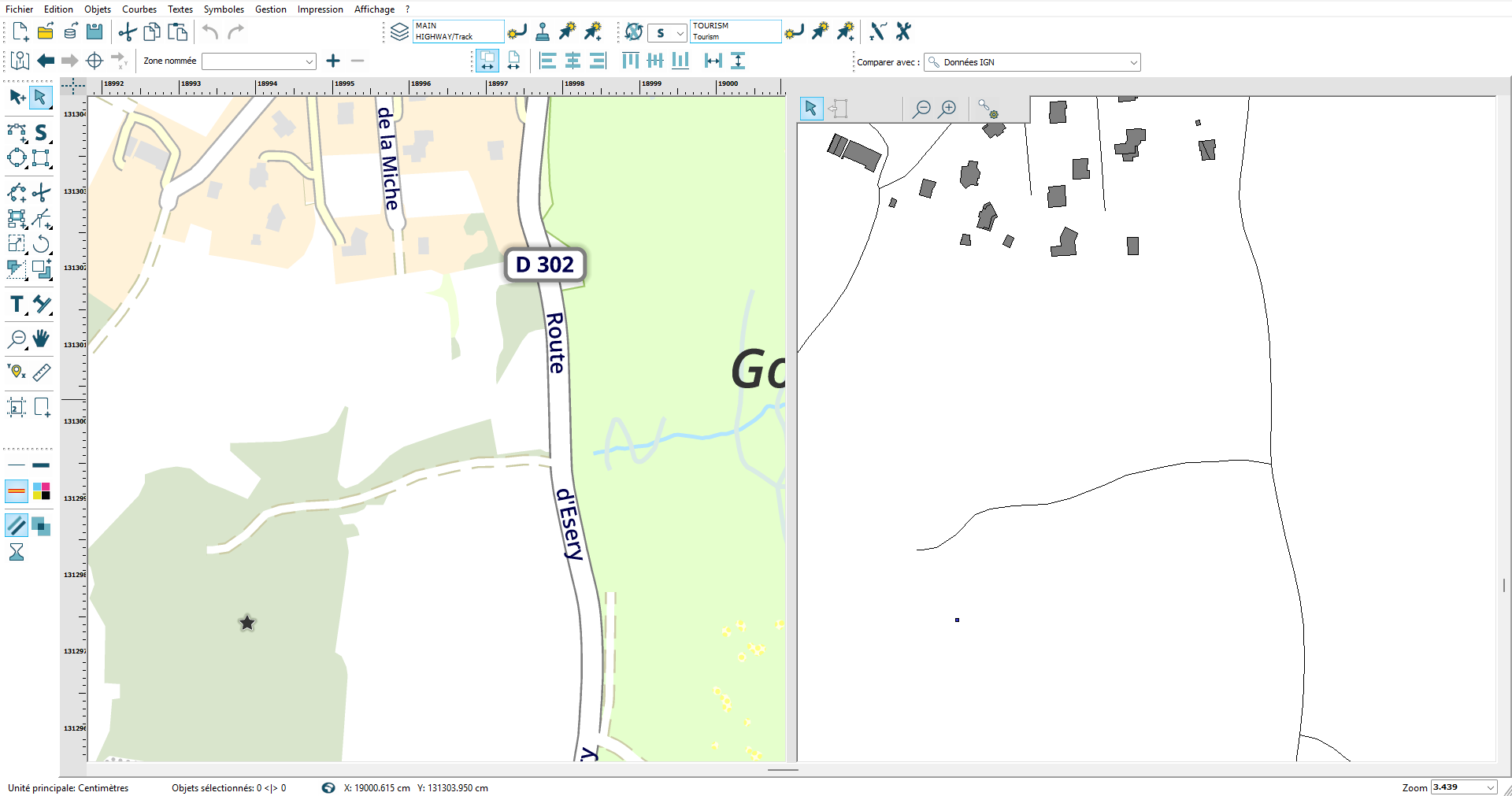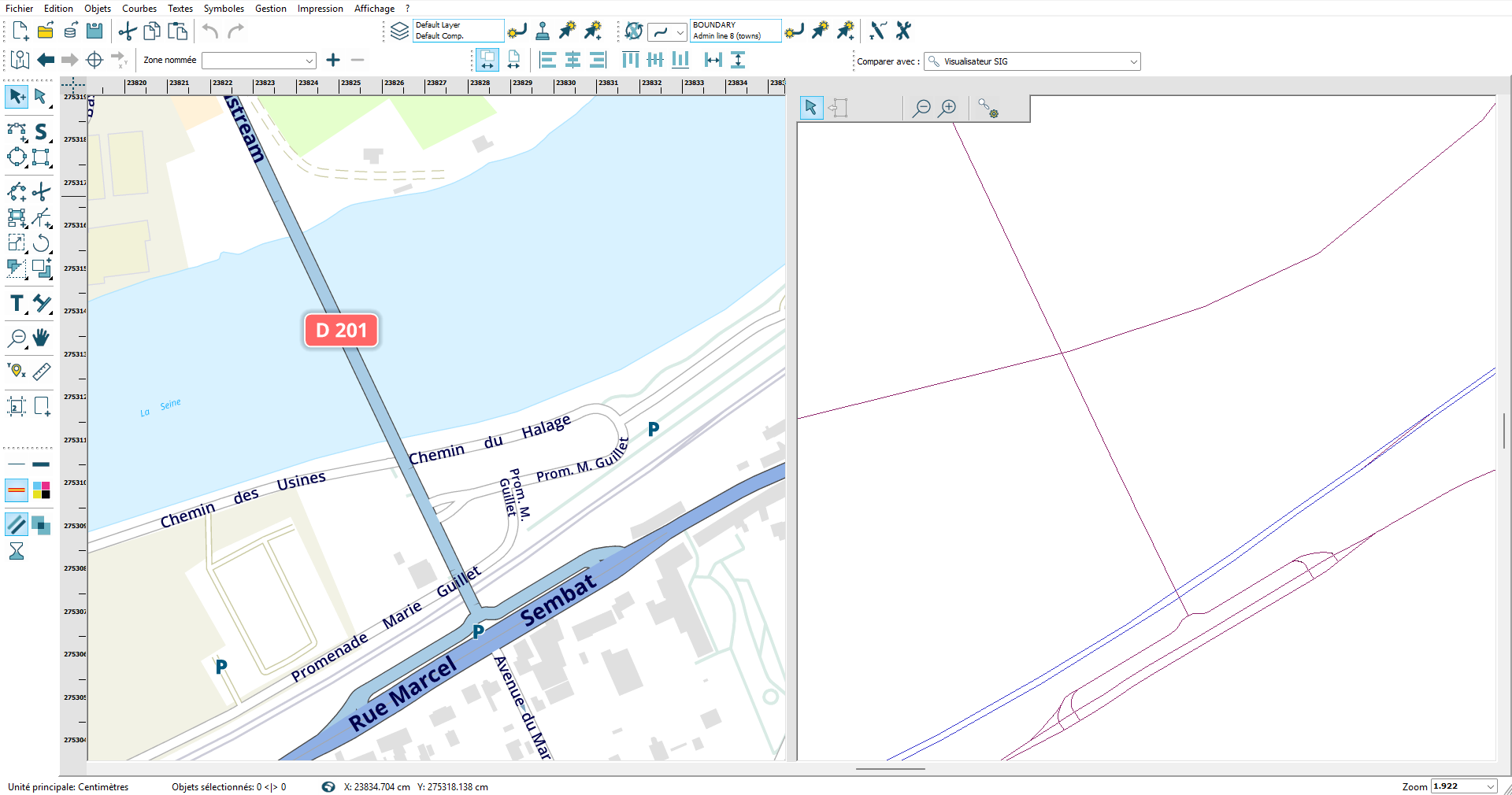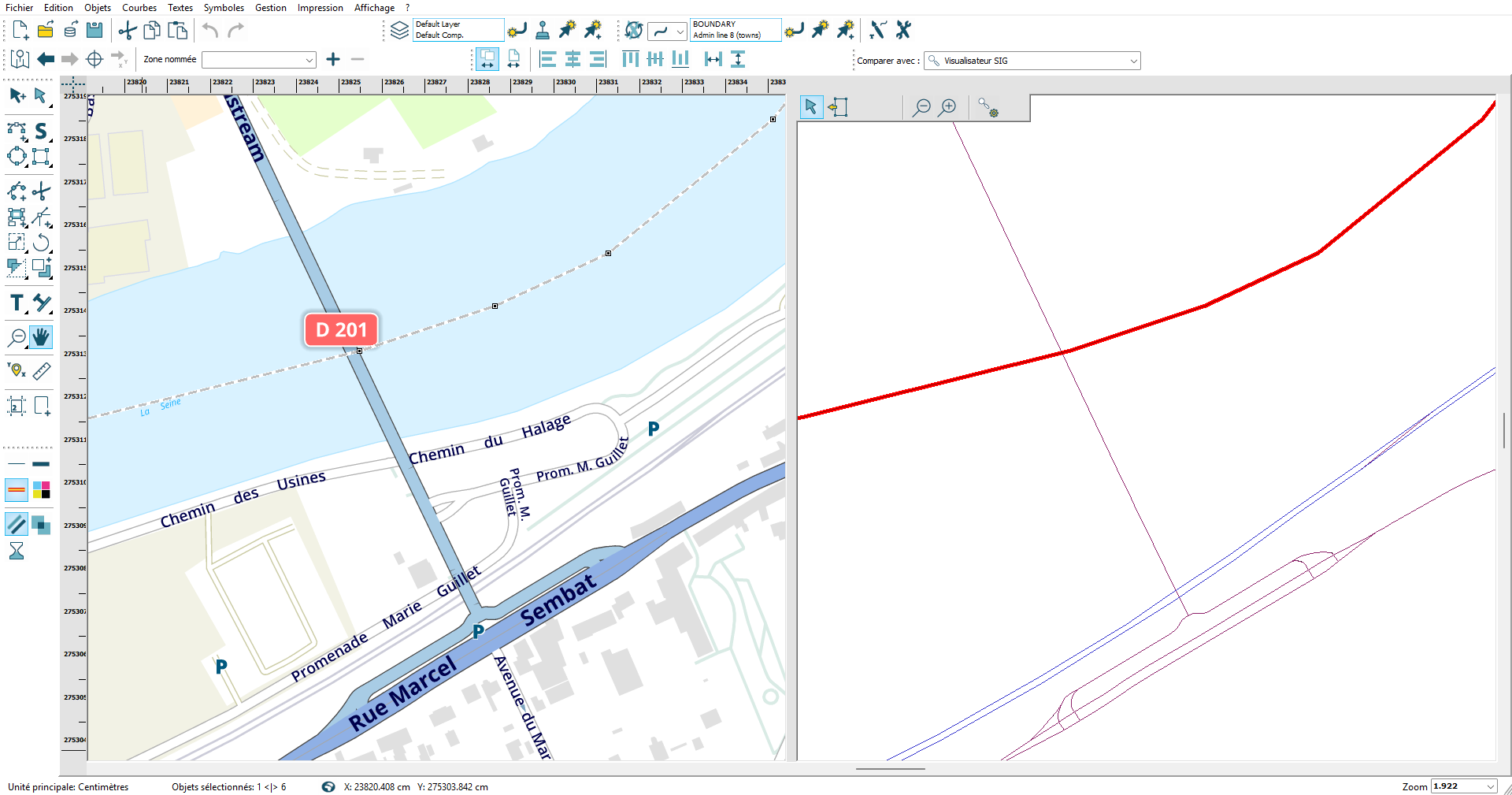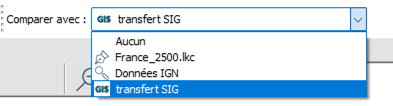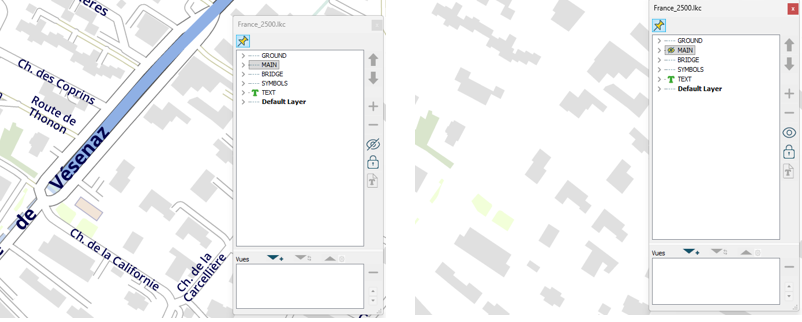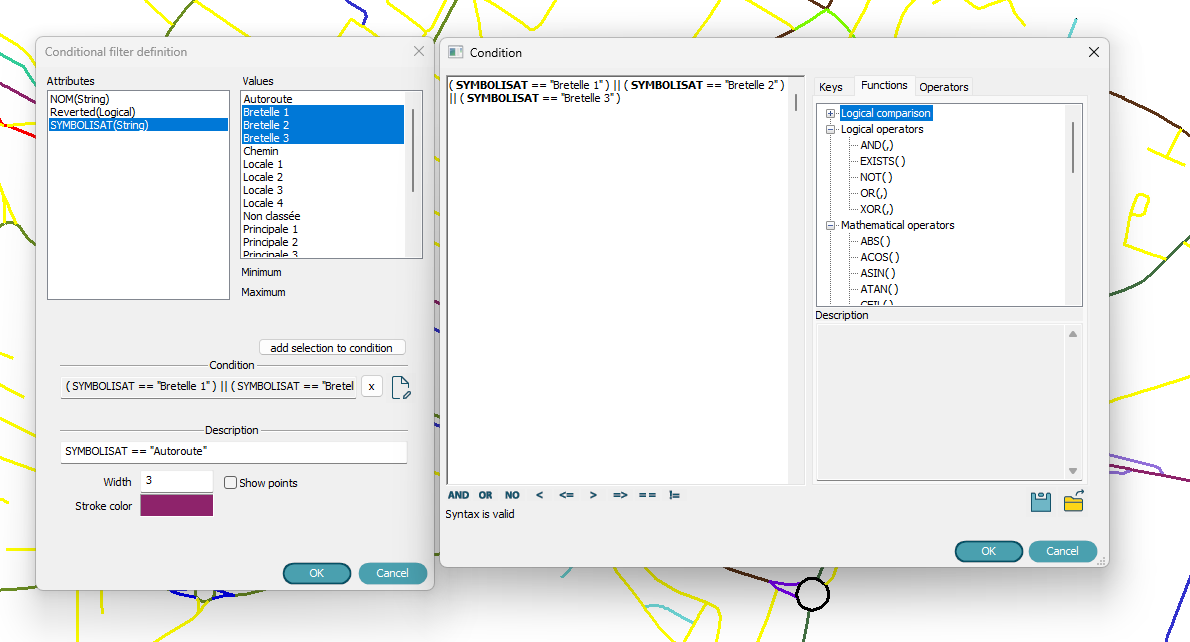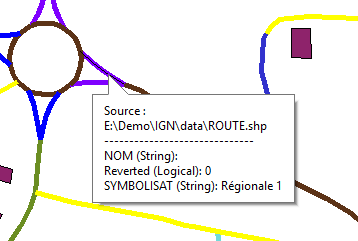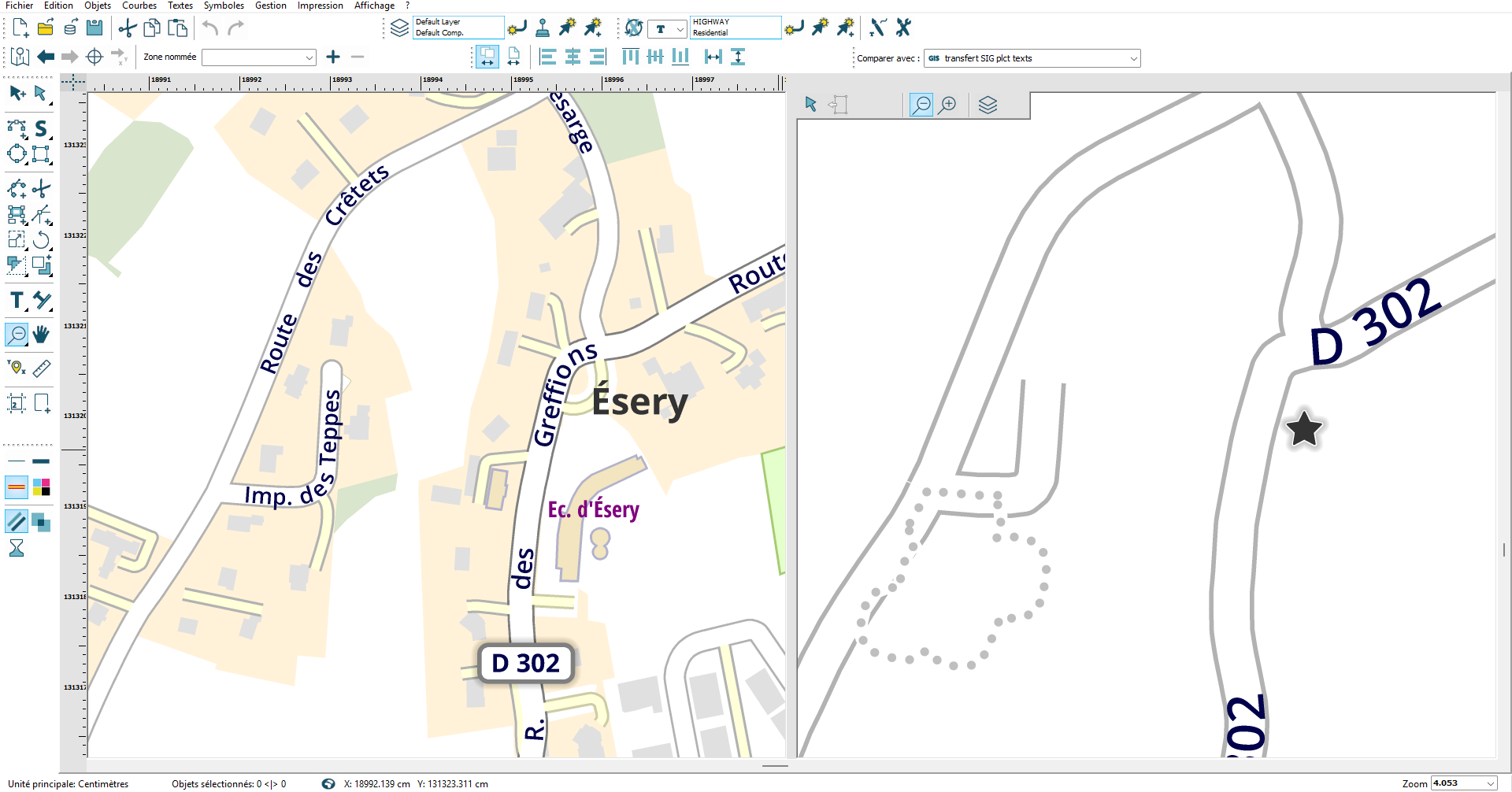Dual View and Cartographic Comparison for Map Edition
• • •
What is Dual View and Comparison Mode?
How Does It Work in Practice?
Editing, Comparing, and Updating Maps
.Creating a cartographic representation can be achieved using various CAD tools such as Adobe Illustrator or GIS software like QGIS or ArcGIS. However, ensuring consistency across multiple scales or quickly retrieving relevant data from different sources while evolving your data is one of the many innovative features of the LorikSoftware suite.
The principle involves having a simultaneous and synchronized representation of your map and data for comparison.
Comparing Two LorikCartographer Documents
Simply add the second document to the “Document comparison” list of the first one.
The only limitation is that both documents must share the same projection, although they do not need to be at the same scale.
Activate the “dual view” mode, and the result displays your editing map on the left and the comparison document on the right.
Here is an example with a map at 1:2500 and a comparison map at 1:10000.
This allows the user to compare the two documents and make corrections to the document being edited.
Data Retrieval
It is possible to extract entities from the comparison document using the symbology of the editing document (identified by name) and after scaling, as shown in the following example:
DSome curves from the comparison document do not have a counterpart in the editing document.
First Step: selection
Second Step: copying to the editing document
The road is classified as “residential road,” and the corresponding symbology is different in the two documents.
Comparison with GIS Data
It is also possible to compare the document with data in major GIS formats or directly read from GIS databases (Postgres/PostGIS, Oracle) in any coordinate system.
This data is reprojected within the georeferencing of the editing document to ensure display synchronization.
In the following example, on the left is a map created from OpenStreetMap data, and on the right, you can see the points, building surfaces, and roads from IGN data in SHAPE format.
Data Retrieval
These data can also be retrieved into the editing document, selecting the symbology to associate with them.
In the following example, among other, you can see a point and a polyline (road) in the displayed IGN data on the right that do not have their equivalent:
The retrieval procedure is similar:
First step: selection
Second Step: copying to the editing document
We chose to associate the point with a symbol and designated a “secondary road” type for the polyline. The document now looks like this:
Another example with copying an administrative boundary from OpenStreetMap data:
Comparison:
Retrieval: