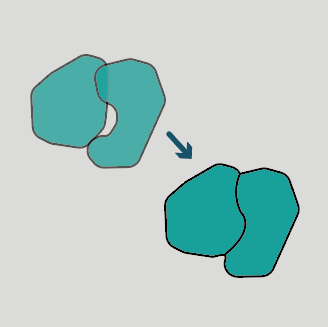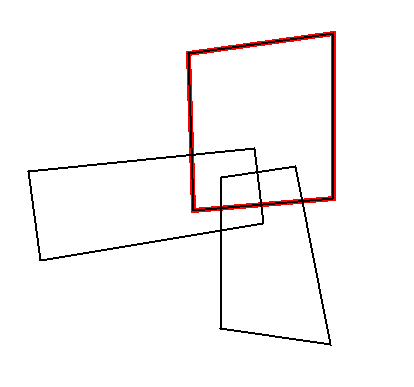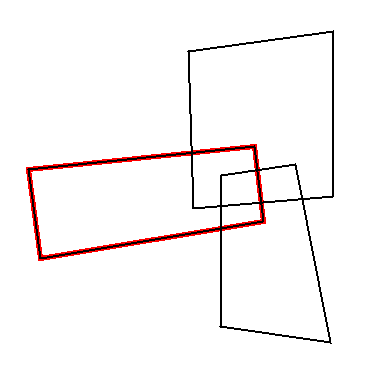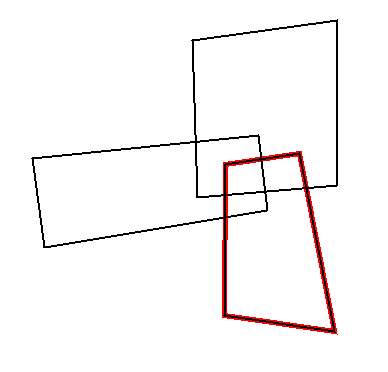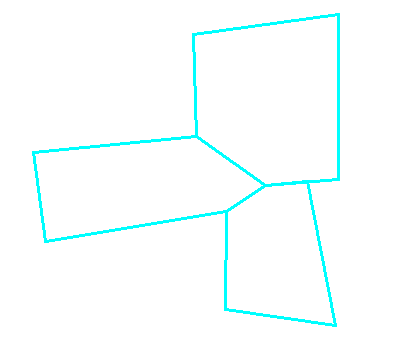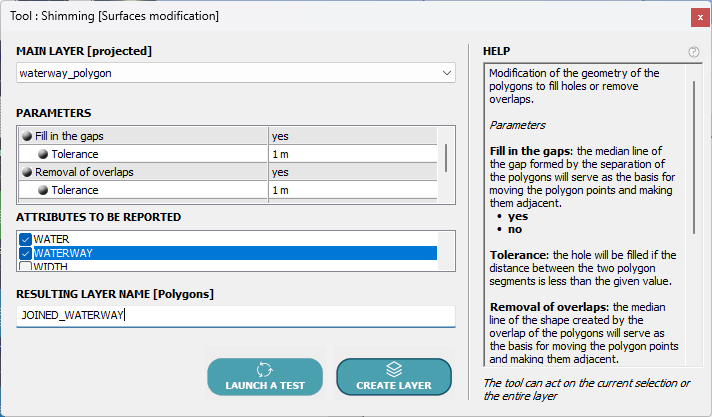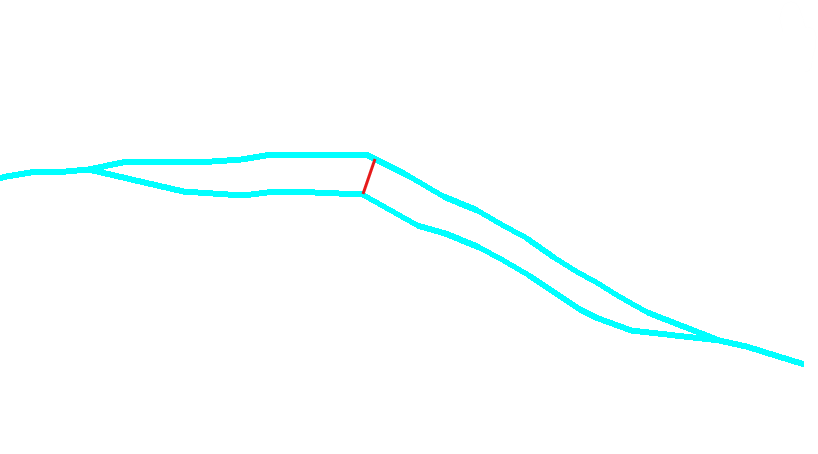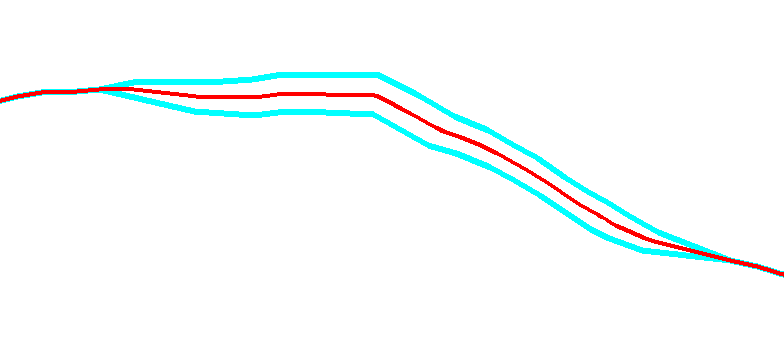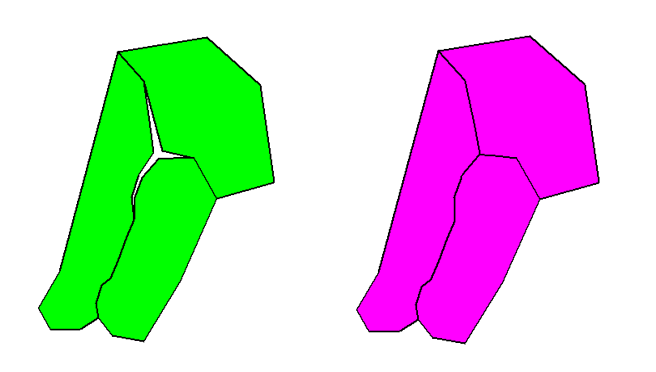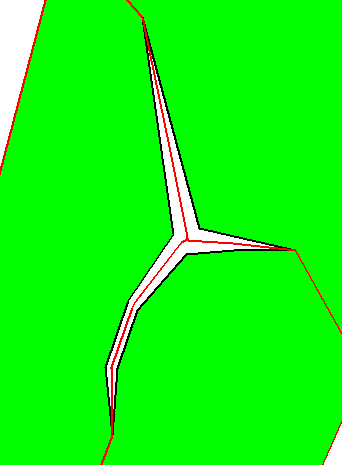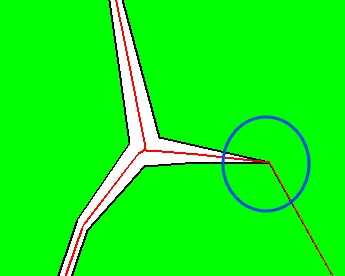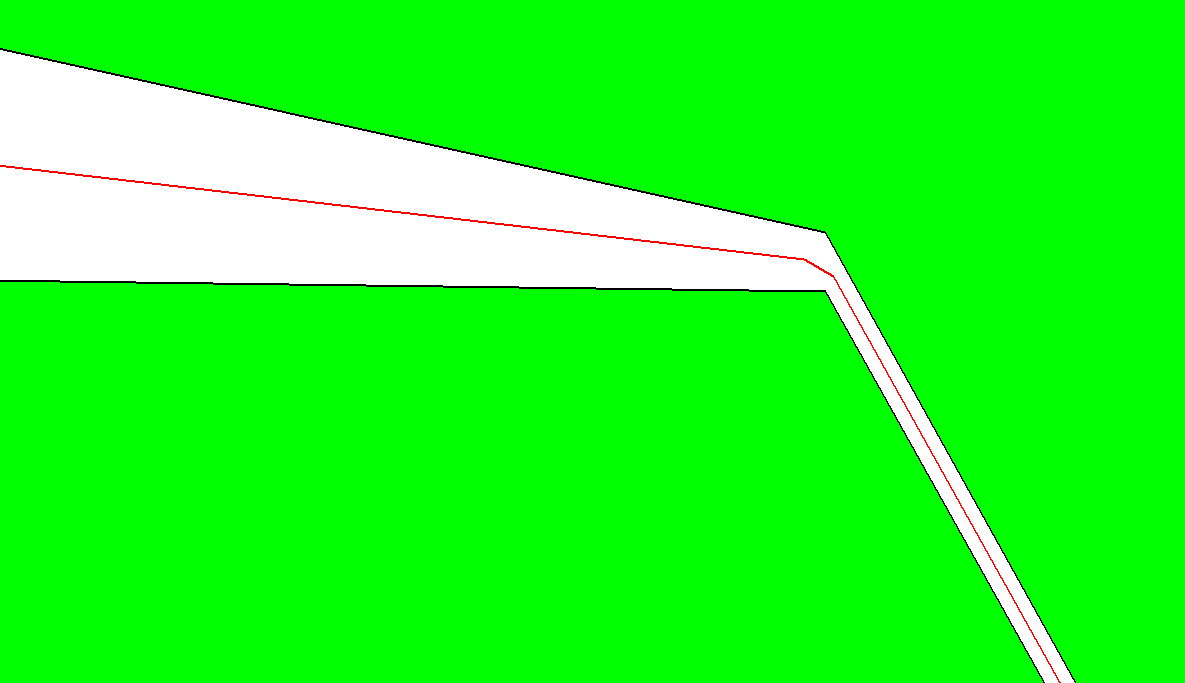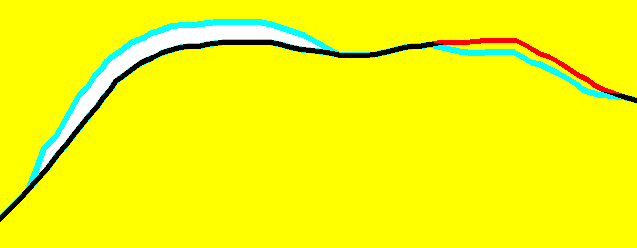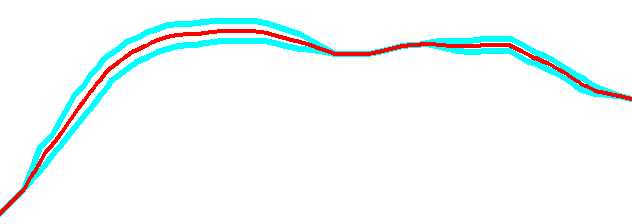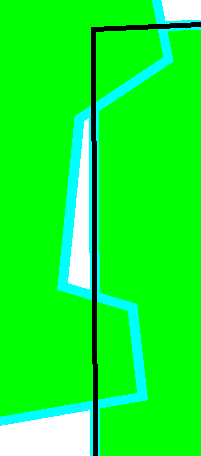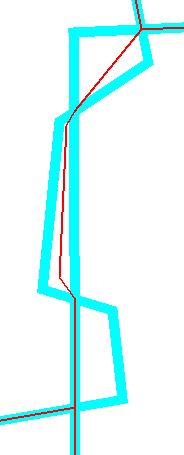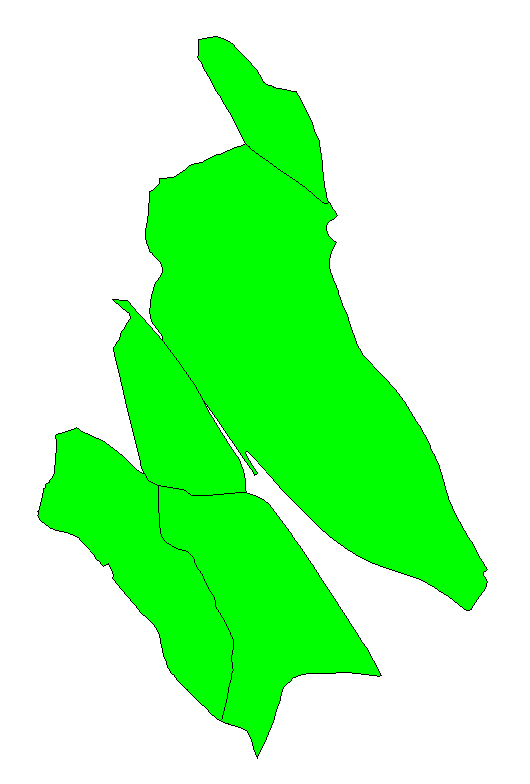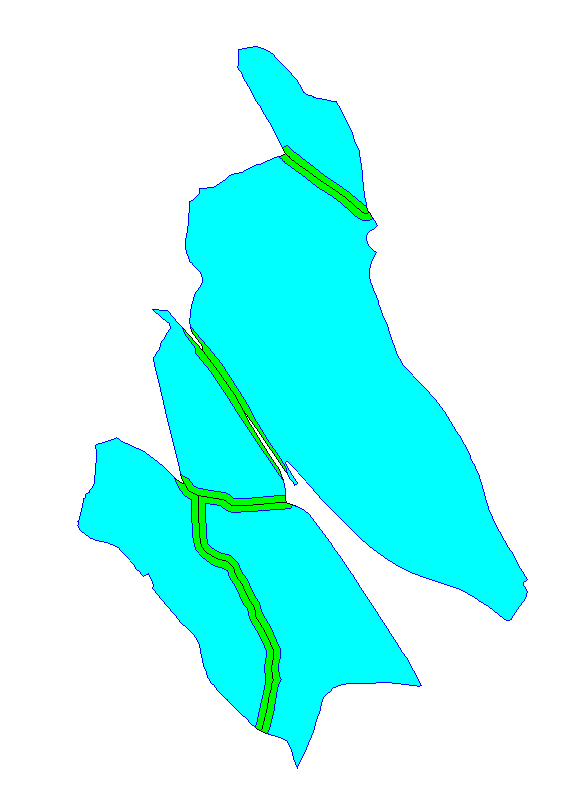Polygon Topology Repair: A Frequent Headache for GIS Data from Different Editors
• • •
The Polygon Fill Gaps and Remove Overlaps Tool?
Concretely, How Does It Work?
Is the quality of your surface data not good? Do many surfaces overlap or, on the contrary, do holes appear between their boundaries?
LorikGISTools offers you a tool that will correct your data in a simple, effective, and automatic way.
Let’s start with a concrete case. Here we have three overlapping surfaces:
The Aligned Result
The surfaces no longer overlap, and the common border is the most appropriate.
Moreover, the correction was performed on more than two surfaces.
This is a very schematic case, and we will see other more realistic examples, but let’s begin by detailing the procedure.
Using the Fill Gaps and Remove Overlaps Tool
The POLYGONS ⇒ Surface modification ⇒ Shimming tool was designed to address this.
We need to choose the layer to process, the name of the layer to create, and specify parameters that essentially involve choosing to fill gaps and/or remove overlaps.
In both cases, a calculation tolerance is requested.
Additionally, you can choose which attributes will be copied to the resulting layer.
The tool is presented as follows:
The Overlap Case
The question to ask is “By how much am I willing to reduce my polygons to adjust their borders?”. This is the tolerance, which can be easily represented by the following diagram.
Here we have two overlapping polygons:
The red line represents the greatest distance between the two. The minimum necessary tolerance is half of this distance.
If the tolerance is smaller, there is no possibility of resolving this case, and the polygons remain unchanged. Otherwise, it gives the following result:
The borders of the two polygons are thus modified and represented by the new red border, which is exactly the same for both. Of course, parts of the border that were already contiguous are not modified.
The Gaps Case
The principle is exactly the same but for extending surfaces. The question becomes “By how much am I willing to extend my polygons to adjust their borders?”, and you just need to specify the corresponding tolerance.
Note that as with overlaps, the tool also corrects gaps appearing between more than two surfaces, as shown in the following example:
And if we highlight the borders before and after on the same diagram, we obtain:
Zooming in further, we notice that the tool corrects defects that are not easily apparent, such as here in the blue circle:
The General Case
Curves to be aligned whose distance from the entire network of alignment curves is greater than the tolerance will simply be copied to the created layer and marked as out of tolerance to enable identification.
If polygons present both overlap and gaps, the result is also correct, as here:
But also in cases where overlap and gaps are the same place: